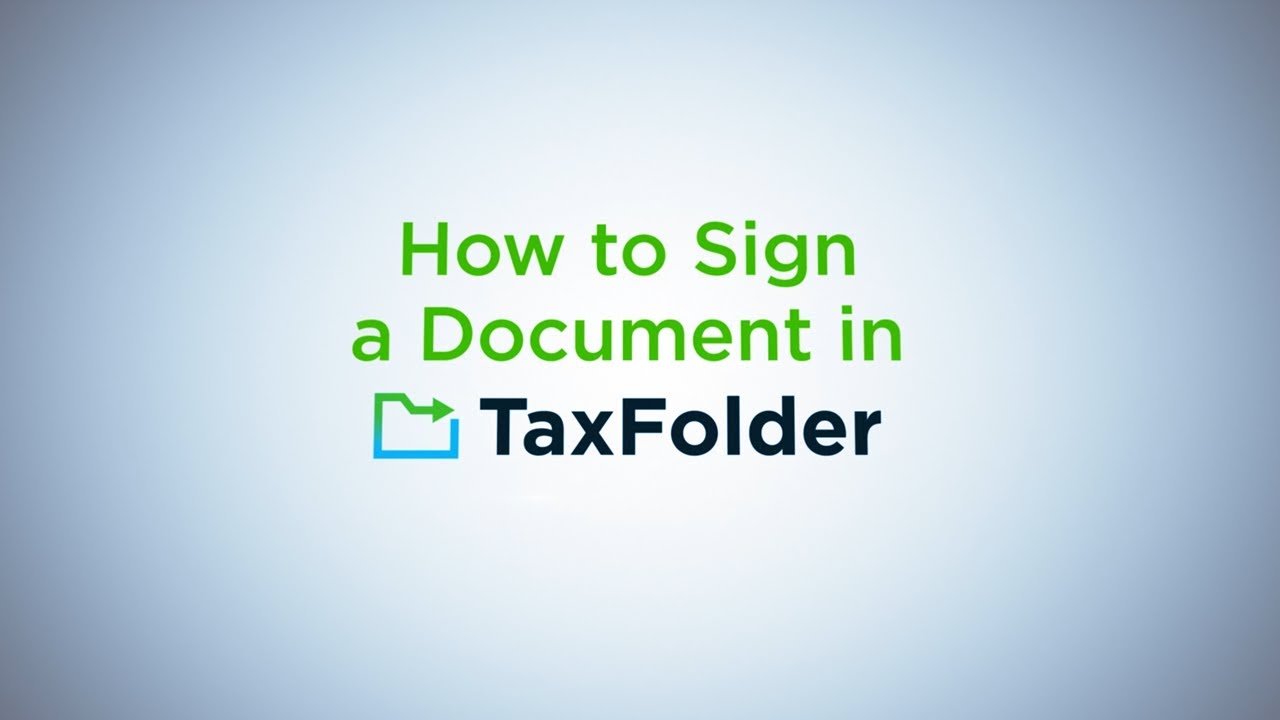Tax Clients
Don’t have a TaxFolder account? Email info@achenhenderson.ca
If you are having trouble uploading a certain file type, like a QuickBooks Desktop backup, please Zip the file before you send it!
GURU (Bookkeeping) Clients
Questions & Answers
I am a bookkeeping client, where do I upload my documents?
Our GURU (bookkeeping) clients have their own client portal which can be accessed by clicking here.
The GURU client portal mobile app can be downloaded to your mobile device by clicking on of these:
Please contact success@achenhenderson.ca if you have additional questions.
What is TaxFolder?
TaxFolder is an electronic signature and secure document exchange service offered by TaxCycle from Xero to accountants.
We have recently upgraded our tax client’s portal to TaxFolder, which means:
- You’ll now be able to see everything you’ve dropped off, including for prior years,
- You’ll have a central place to view all of your deliverables from us.
- We’ll now gather your signatures through TaxFolder, further streamlining our process.
Is TaxFolder secure?
Yes! Whether requesting signatures and uploading documents from TaxCycle desktop software or accessing your information through a browser, your data is protected using industry-standard security and encryption methods. For more details, see TaxFolder’s Security page.
What browsers and devices does TaxFolder support?
You can sign documents and use the TaxFolder from a browser on your desktop, or from a mobile device or tablet
How do I get started?
We will send you an email with instructions. If we haven’t done so already, please email us at
Your invite to use TaxFolder is USER SPECIFIC and must be sent to you by our team. Our secure Multi Factor Authentication policies make it difficult to share your login with other users.
How do I sign document?
Watch this short video or read these step-by-step instructions on how to sign a document in TaxFolder.
How do I verify my identity before signing a document?
To sign or download a document, you are asked to verify your identity. This includes providing at least the last four digits of your phone number (mobile phone or land line) and entering a verification code sent to that number. If you have a mobile number, enter the last four digits of the number to receive a text message with the verification code. If you have a land line, the verification process will call you to provide the verification code by voice. You may also be asked for identifying information from your tax return.
How do I upload documents?
We will invite you to create an account to upload documents to share with us.
Watch this short video or read these step-by-step instructions on how to sign a document in TaxFolder.
What is the maximum file size for document upload?
The maximum file size that TaxFolder says they allow is 100 MB, however in our experience you can drop off files that are much larger.
What types of documents are supported for document upload?
Supported file formats include CSV, DOC/DOCX, GFI, JPG/JPEG, PDF, QBB/QBM, RTF, TIF/TIFF, TXT, XLS/XLSX, XPS and ZIP.
IF YOU ARE HAVING TROUBLE UPLOADING A CERTAIN FILE TYPE, please ZIP the file before you send it!
How do I reset my password?
Go to the sign-in page and click the Forgot your password? link to receive a reset link by email. Read these step-by-step instructions.
I don’t know if I have an account. How do I get started?
Click the link in the invitation email from us. Read these step-by-step instructions on connecting to TaxFolder. If you created an account last year, you can reset your password to gain access. If you never completed your account setup last year, ask us to send you a new invitation.
Where can I get more help?
If you have any questions about TaxFolder and how to upload or sign documents, please contact us at