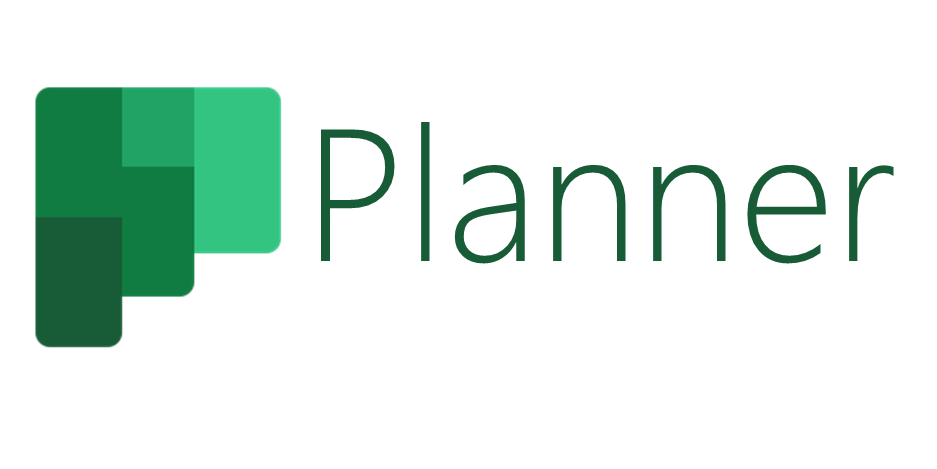CLIENT TASKS IN PLANNER
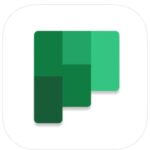

We’ve heard from a number of clients that they find our Microsoft Teams chats to be noisy, and difficult to figure out what we need from you in order to ensure your books are up to date and clean.
We will be moving all client request to Planner, including your monthly request spreadsheets, requests for documents, and conversational requests such as questions about payroll. This will substantially de-clutter (or in many cases eliminate) your Microsoft Teams chat and make it way easier for you to find what we need from you.
Starting on February 1, 2024, the GURU Team will:
- Attach your monthly requests spreadsheets in a monthly task in Planner;
- Setup a Planner Task for all other Client requests for information or action that we need from you.
Each request will appear as a separate task with a description, a due date, and any file attachments that are required for you to complete the task. Simply click on the task to view its details. If it’s an easy request, simply complete the requested task and check off that it’s done in Planner. Spreadsheets will be attached to the task, just click on it and edit the excel in your web browser. You can also do things like enter a comment for the GURU Team and attach files directly to the task.
Marking tasks as Complete: “Board” view
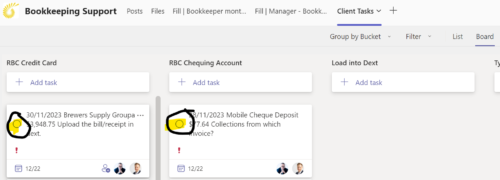
Marking tasks as Complete: “Grid” or “List” view
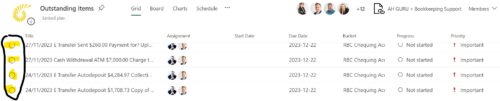
Attach files and comment on specific Client Tasks
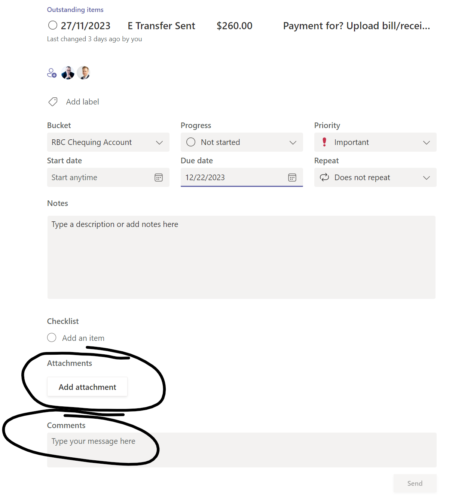
——————————————————————————–
How do I access my Client Tasks (Planner)?
You will see a new tab at the top of your Microsoft Teams channel called “Client Tasks”, simply click it and a complete list of everything we need from you will appear there. You can chose to view the tasks in either “List” view or “Board view” as follows:

In your Teams mobile app, from your “General” channel, simply click “Apps” at the top of your screen, then select “Client Tasks”, as follows:
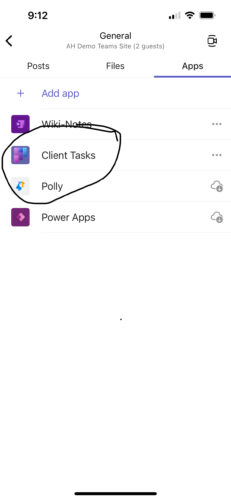
As always, if you are having any challenges accessing or using Teams or Planner, please reach out to our team, we’re more than happy to help you get connected!
——————————————————————————–
How to make sure you’re receiving notifications from our team
Please make sure your notifications in Teams are turned on by following these instructions Manage notifications in Microsoft Teams – Microsoft Support, this will ensure you are seeing our notifications as we send them. If you are still having trouble seeing our notifications, please send your GURU Team a note, and we will sync you up with our IT group.
——————————————————————————–
Statistics
The Planner app also has a bunch of useful data that we can use to improve your experience. For example, we can see the volume of requests being sent to you, and how quickly you respond to them. This will give better information to ensure that our service levels match what is in our contracts with you.
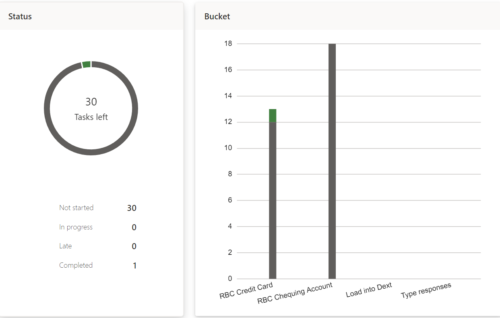
Your GURU Team will remind you of these changes in January, and if you have any questions, please don’t hesitate to reach out to your GURU Team!
Setup 2 Factor Authentication (2FA)
To access planner, you’ll need to have 2FA setup in the Microsoft account that you’re using to access your team’s site. 2FA is a good idea for a number of reasons, not just accessing planner. Here’s a video showing you how to set this up!